Steps To Getting Your Book Published On Kindle And Other Digital Platforms
If you have been trying and struggling to work out how to get your book published to the Kindle Digital Publishing platform then I have good news. I was in the very same situation, trying to decipher the instructions given by Amazon, poring over the forums and pulling my hair out as I would sit and watch the spinning disk in frustration knowing that my digital file was sitting in limbo in cyberspace.
Having now published six books successfully to the Kindle platform, I can confidently take you through the steps to get your document published in digital form as well. As I learn other platforms I will add them to this set of instructions.
Here is one of the books I have published for Kindle: Our New West: Records of Travel between the Mississippi River and the Pacific Ocean
Steps To Publishing For Kindle
- Have Your Book Ready
- Create An Account
- Upload Your Book
- View Your Book In The Kindle Viewer
- Set Price and Other Variables, Then Publish
- Promote Your Book
American Big Game In Its Haunts
The illustrated
edition of American Big Game In Its Haunts contains photographs from
this period as well as additional wildlife images.
Have Your Book Ready
This may seem obvious but there are some important steps to get your
book ready for publishing on Kindle. Firstly, your book needs a title
page. Secondly, your book needs to have an active table of contents.
Depending on the type of book, it may also need an index. If you are
including maps and illustrations you may wish to have a List of
Illustrations with navigation as well as an index of credits for the
images. And, of course, your book will need a cover image. This is an
optional requirement by Amazon but essential in marketing your book.
Have you edited your book? If you are not confident, ask someone else to edit it for you. Familiarise yourself with your word processing application and learn how to create an active table of contents and links to text and images within your manuscript.
Create or obtain a cover image for your book. Here are the guidelines from Amazon for creating a cover image. Remember, if you are using an image which does not belong to you, you must first obtain permission to use it unless it is in the public domain and credit must always be given as to the source.
Once you are completely satisfied with the accuracy, layout and navigation of your book you need to create a zip file ready to upload to Amazon. The process for doing this differs between operating systems. For a Mac, navigate to your book file in Finder >> right click on it >> choose “Compress….. (name of file)”. The resulting .zip file is what you will upload to Amazon.
Have you edited your book? If you are not confident, ask someone else to edit it for you. Familiarise yourself with your word processing application and learn how to create an active table of contents and links to text and images within your manuscript.
Create or obtain a cover image for your book. Here are the guidelines from Amazon for creating a cover image. Remember, if you are using an image which does not belong to you, you must first obtain permission to use it unless it is in the public domain and credit must always be given as to the source.
Once you are completely satisfied with the accuracy, layout and navigation of your book you need to create a zip file ready to upload to Amazon. The process for doing this differs between operating systems. For a Mac, navigate to your book file in Finder >> right click on it >> choose “Compress….. (name of file)”. The resulting .zip file is what you will upload to Amazon.
 Omaha Beachhead (American Forces In Action)
Omaha Beachhead (American Forces In Action)
Historical
account, prepared in the field by the 2d Information and Historical
Service, is a record of American military operations in France during
the month of June 1944.
Create An Account At Kindle Digital Publishing
It took me a bit of hunting around to find the Publishers’ area of the
Kindle store. And I couldn’t possibly remember the steps I went through
to find it now. Here is the link you’ll need to sign in or sign up. If
you are already an Amazon member you can use your existing Amazon
account information.
https://kdp.amazon.com/self-publishing/signin
Once you are signed in you will be taken to your ‘Bookshelf’ which will be empty.
https://kdp.amazon.com/self-publishing/signin
Once you are signed in you will be taken to your ‘Bookshelf’ which will be empty.
Salerno: The American Operations from the Beaches to the Volturno
Salerno tells of
the Allies incursion into Europe from Africa entering through Italy over
a four week period during the Fall of 1943
Upload Your Book
To upload your new book click on “Add New Title”
The next window is where you will enter all the information about your book. The FAQ’s here are pretty good. Read through these and get familiar with this page. It is important to describe your book as accurately as possible.
In Step 1 you will enter the book title and description, contributors which will include authors, illustrators and anyone else who contributed to the content of your book. Amazon requires at least one contributor and if your book is a public domain document, all contributors must be credited. One thing I have neglected to do with my titles – and I must go back and rectify this – is to enter myself as my books’ publisher. I imagine that visitors will be able to click through to see more published by me.
***UPDATE – I added myself as publisher to one of my books but it doesn’t create a hyperlink so I will need to think of another way to link them. Perhaps by using a unique tag of some kind***
In Step 2 you will declare your rights to the book. It is fine to publish public domain books for kindle provided the same work does not already exist in the Kindle store. You can make a public domain book unique by publishing an “annotated” version or an “illustrated” version.
(At the top of this page you will see some more tabs. This is where you can locate the forum (community) if you need help of any kind. There are some pretty helpful and experienced publisher hanging out there.)
In Step 3 you will choose a category and keywords for your book. It is important to choose the most appropriate category as this is how visitors will find your book when viewing others of a similar nature. Also choose your keywords carefully as these help drive readers who are interested in your topic to your book.
In Step 4 you will upload your book cover. Amazon provides a placeholder image if you don’t have a cover image but to give your book the best chance of attracting interest an attractive cover is essential.
In Step 5 you will upload your book file. I suggest reading up on what Digital Rights Management is but to me it seems logical that you would choose to protect against unauthorized distribution of your book. Now browse for the .zip file you created earlier and choose “Upload Book”
It may take a few hours for your book to be uploaded, converted and verified for Kindle so go away and have a cup of tea and start thinking about your next book.
The next window is where you will enter all the information about your book. The FAQ’s here are pretty good. Read through these and get familiar with this page. It is important to describe your book as accurately as possible.
In Step 1 you will enter the book title and description, contributors which will include authors, illustrators and anyone else who contributed to the content of your book. Amazon requires at least one contributor and if your book is a public domain document, all contributors must be credited. One thing I have neglected to do with my titles – and I must go back and rectify this – is to enter myself as my books’ publisher. I imagine that visitors will be able to click through to see more published by me.
***UPDATE – I added myself as publisher to one of my books but it doesn’t create a hyperlink so I will need to think of another way to link them. Perhaps by using a unique tag of some kind***
In Step 2 you will declare your rights to the book. It is fine to publish public domain books for kindle provided the same work does not already exist in the Kindle store. You can make a public domain book unique by publishing an “annotated” version or an “illustrated” version.
(At the top of this page you will see some more tabs. This is where you can locate the forum (community) if you need help of any kind. There are some pretty helpful and experienced publisher hanging out there.)
In Step 3 you will choose a category and keywords for your book. It is important to choose the most appropriate category as this is how visitors will find your book when viewing others of a similar nature. Also choose your keywords carefully as these help drive readers who are interested in your topic to your book.
In Step 4 you will upload your book cover. Amazon provides a placeholder image if you don’t have a cover image but to give your book the best chance of attracting interest an attractive cover is essential.
In Step 5 you will upload your book file. I suggest reading up on what Digital Rights Management is but to me it seems logical that you would choose to protect against unauthorized distribution of your book. Now browse for the .zip file you created earlier and choose “Upload Book”
It may take a few hours for your book to be uploaded, converted and verified for Kindle so go away and have a cup of tea and start thinking about your next book.
Discovery of the Yosemite
Imagine yourself
in the shoes of the early explorers as they crested a peak to take in
the vista of the Yosemite for the very first time! This book takes you
on that exact same journey.
View Your Book In Kindle Preview
Once your book has been successfully uploaded and converted you will
receive a success message and Step 6 becomes visible. Here you are
encouraged to download your book and view it in Kindle Preview to ensure
that everything is as you expect it to be. This is a quality control
step which gives you the opportunity to rectify any errors before your
book goes live. The Kindle Preview app can be downloaded for Windows or
Mac so if you don’t have a Kindle it doesn’t step you performing this
important step.
Once you have completed Step 6 you will move on to the rights and pricing section.
Once you have completed Step 6 you will move on to the rights and pricing section.
To Bizerte With The II Corps
A recount of the Spring 1943 campaign to push back the Axis forces in North Africa through Tunisia.
Set Price And Other Variables, Then Publish
In Step 7 you can choose where your book is made available.
In Step 8 you will choose your book’s pricing. you can choose to have Amazon set the price automatically based on the price you choose for Amazon.com or you can determine the price for other Amazon stores yourself.
In Step 9 you can decide whether to make you book available briefly for lending by customers to a friend. This may encourage further sales of your book.
Once you are satisfied with your book’s settings tick the box to confirm your right to publish and agree to the Kindles T’s and C’s then hit “Save and Publish”
In Step 8 you will choose your book’s pricing. you can choose to have Amazon set the price automatically based on the price you choose for Amazon.com or you can determine the price for other Amazon stores yourself.
In Step 9 you can decide whether to make you book available briefly for lending by customers to a friend. This may encourage further sales of your book.
Once you are satisfied with your book’s settings tick the box to confirm your right to publish and agree to the Kindles T’s and C’s then hit “Save and Publish”
The Next Big Step Is To Promote Your Book
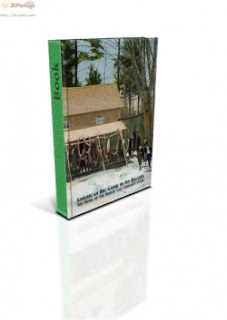
You can have the best book in the world and no-one will buy it if they don't know it exists. If you have created a blog or web-site for your book, link to it. Use social media and writers’ forums. Hang out at the KDP (Kindle Digital Publishing) forum. Here is a great article about promoting your first book:
Create A 3D Look Cover Image
Cover Image: portion of Hunting camp on Schoodic Lake, Maine; from a c. 1905 postcard published by the Hugh C. Leighton Company, Portland, Maine. (Bangor & Aroostook Railroad series) is in the Public Domain.
Do You Have A Tip For Publishing For Kindle?
(Show Me Those Kindles Again)
-
scarlettohairy May 23, 2013 @ 12:49 amThanks for the links and good instructions. A project like this can seem overwhelming. This will help lots of people figure out this publishing platform.
-
Brite-Ideas May 22, 2013 @ 11:33 amthank very much, I will use this as my guideline for my first Kindle Book, really appreciate it
-
aishu19 Jan 09, 2013 @ 4:15 pmThat is a great step by step instructions on how to publish for Kindle. This would come useful to the many writers otu there who want to enter the Kindle market. I hope to someday, when I know what it is I want to write aboutcrosscreations Jan 08, 2013 @ 5:28 pm
Thanks so much for laying this out step-by-step to Kindle Publishing. I will definitely be following your bread crumbs. I've been interested in publishing for Kindle for awhile now. Gretel -
KimGiancaterino Jan 08, 2013 @ 3:57 pmThanks for laying out the steps so well. I don't have a Kindle reader, but it's possible to read Kindle books on a computer, correct?
-
ElleDeeEsse Jan 08, 2013 @ 4:39 pmthat's right. In the Kindle store there is an option to download the right Kindle reader for your particular device. I have one for my Mac
-
OhMe Jan 08, 2013 @ 3:15 pmWhat a wonderful resource for anyone wanting to publish for Kindle.
-
grandmamarilyn Sep 28, 2012 @ 9:39 pmThis is wonderful information. I am currently working on getting some of my books on Kindle.
-
Pukeko Sep 25, 2012 @ 6:24 pmFantastic. When we get home I will be giving this a try. Bookmarked and blessed.
-
AnaAlessa Sep 24, 2012 @ 6:00 amExcellent tips! I'd just add that as far as real marketing tips go, having a professionally designed book cover is of huge importance.
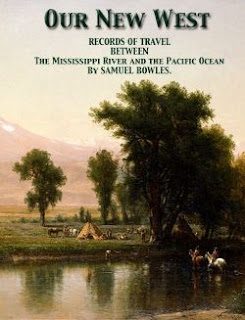
No comments:
Post a Comment